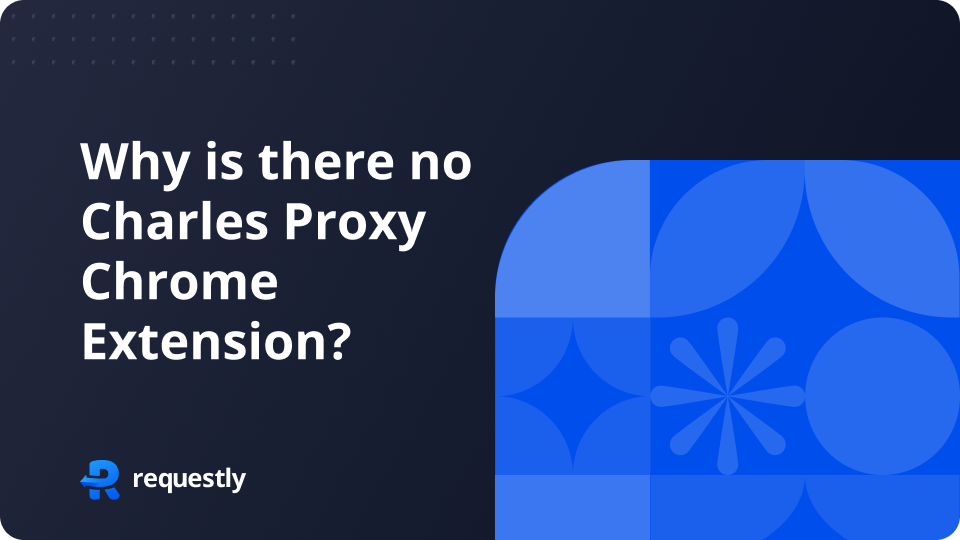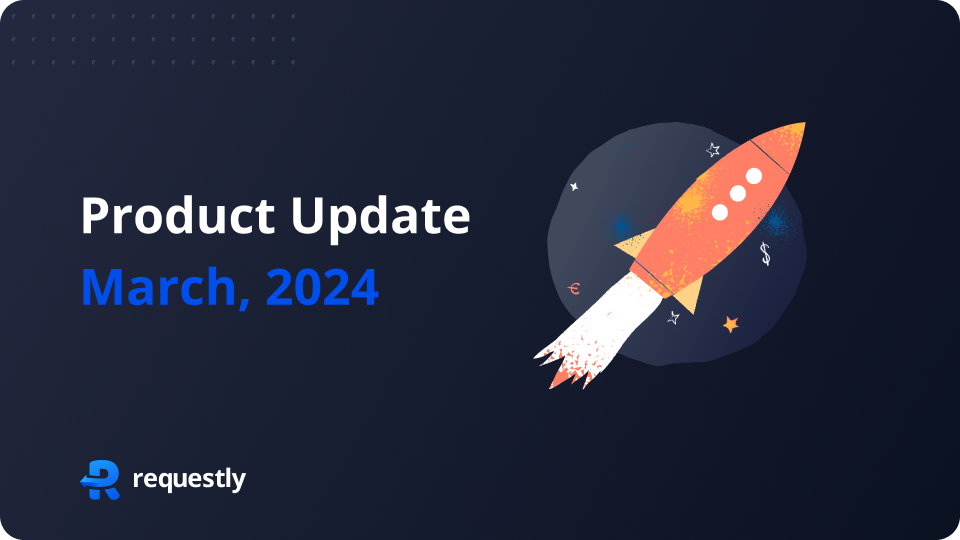This article will take you through how to use Requestly to simulate fake 404 and 500 response status codes and test your frontend app without changing anything in your codebase. You can use both Requestly’s Desktop app and browser extension.
Simulating Fake Responses Status Codes
- Go to Requestly’s Rule Selector.
- Select Modify Response.
- Define the exact URL (or Pattern) and the status code.
- Click Save.
Here’s a step-by-step video demo explaining the same.
Removing Content-Security-Policy Headers
Sometimes redirection to mock API won’t work due to the Content-Security-Policy– connect-src directive, which restricts the URLs loaded using script interfaces.
You can bypass the content-security-policy header using Requestly’s built-in template.
This empowers you to test your frontend app/website robustly by simulating different API behaviors.
Related Articles to this blog
We regularly share tips and tricks on using Requestly to fast-track your web debugging process effectively. Do follow us on Twitter & Medium to stay tuned for updates.
Happy Debugging!